Level Up Your WordPress Game with WP-CLI

Building and managing WordPress websites often require time-consuming tasks. Did you know that everything within wp-admin can be completed faster with one tool? And did you know that in moments of fatal plugin and theme error, you can respond quickly to mitigate the situation? If this sounds like what you’ve been looking for, then buckle up and get ready to level up your WordPress game.
What is WP CLI?
WP-CLI is a command-line interface, specifically designed for WordPress. With it, you can quickly toggle plugin status, easily version control your plugins, themes, and WordPress core files. You can even update options in the database and much, much more.
Before we get into the grit of WP-CLI, let’s outline some preconditions needed to use this interface. Depending on where your WordPress site is hosted, you may or may not have direct access to this tool, as it requires SSH access. If you’re self-hosted or working with WordPress locally, then feel free to move onto the next section. For those already hosted, check out your hosting providers’ support center–if that fails contact their support team to find out.
If self-hosting with a provider like Digital Ocean, their default WordPress image comes with WP CLI automatically installed. If WP CLI is not already installed or you’re working locally, then check out these steps on how to install.
Using WP CLI
Let’s start with the basics. Every WP CLI command follows the same pattern of use. More or less, the commands are formatted accordingly.
wp thing dothething --extra-things
Now that you understand the syntax, let’s look at some of the amazing things you can do with WP-CLI.
Quick tip, if you run into this error:
Error: YIKES! It looks like you’re running this as root. You probably meant to run this as the user that your WordPress installation exists under.
Add the flat –allow-root to your commands.
List Plugins & Themes for WP CLI
With these commands, you can quickly generate nicely formatted tables that contain information such as status, update, and version of your plugins and themes.
wp plugin list
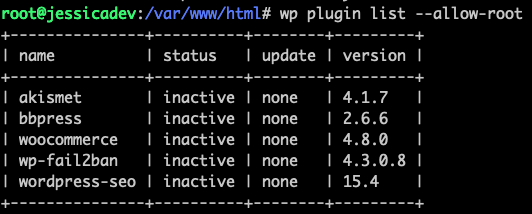
wp theme list
If working with a Multisite substitute, use the flag:
wp plugin list --url=blog.site.com
Sometimes when your website is experiencing errors from plugins or themes, it can prevent the CLI from displaying results. To bypass this, use the flags:
wp theme list --skip-plugins --skip-themes
Break-Fix Support
Has your client ever alerted you that their website is down, and all you see on the browser is a white screen or a site-wide 500 error? If so, then you know the panic that sets in. Without a wp-admin dashboard, how are you to access the site? This is where WP CLI shines.
You can quickly disable plugins individually or all at once and easily change the theme.
wp plugin deactivate bbpress
wp plugin deactivate --all
wp theme activate twentytwenty

What if you only have one theme installed and that’s causing the errors? No worries, you can download any theme from the WordPress repository and activate, all in one simple command:
wp theme install twentytwenty && wp theme activate twentytwenty
Better yet, if you have WordPress debugging enabled you should hopefully have an error identifying the exact plugin or theme causing your issue.
Version Control
Updating and rolling back plugin/theme and core updates couldn’t be any easier than with WP CLI.
-
To update to the newest plugin, theme or core version:
wp core update
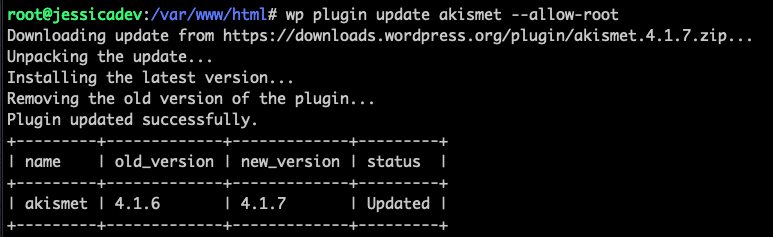
-
To force a downgrade:
wp core update –version=5.5.4 –force
-
To downgrade/rollback a plugin or theme:
wp plugin update woocommerce –version=4.7.1
Database
Quickly export, reset, and import databases:
wp db export
wp db reset
wp db import yourfile.sql
Run a search and replace:
If you’re changing domains or adding SSL to your WordPress site, the following commands are a must in your development toolbelt:
wp search-replace "old-domain.com"
"new.domain.com" --precise --all-tables
wp search-replace "http://my-domain.com"
"https://my.domain.com" --precise --all-tables
You can also use the flag –dry-run to see what the results of the search and replace would be.
Important: when making these types of changes to the database, it’s crucial to purge your cache and reset your permalinks with the following:
wp rewrite flush
wp cache flush
Direct Updates within Database
You can even update any option in the wp_options database table. Here are some examples:
Update site blog description.
wp option update blogdescription "My website description"

Endless Possibilities with WP-CLI
We’ve only just tipped the iceberg of all things you can do with WP CLI. It’s an extremely powerful interface, with endless options. You’ll save so much time as a WordPress developer, it’s worth your time picking up this new skill. Even if you’ve never used SSH before, let this be your introduction.
If you want to level up your WordPress game in 2021, apply this knowledge you’ve learned today!

